ProfitSource Data
Some helpful tips on how to improve your data quality in ProfitSource…
This month’s article is about data quality in ProfitSource. So how will we define “data quality” in this case? When you open up a chart, let’s assume you are aiming for:
- Maximum historical data displayed;
- No missing data (data gaps);
- Up to date data; and
- Access to the markets you are interested in.
So how do we get the data quality we want for our ProfitSource installation? Firstly, there are some resources available at
1. The Hubb Client Data Manager (ideally do this once)
Install and Run the Hubb Client Data Manager. This is usually a “one-off” process and the idea of it is to make sure the markets you are interested in, display maximum historical price data when their chart is later opened.
Open ProfitSource and click on the Support Centre button in the toolbar…
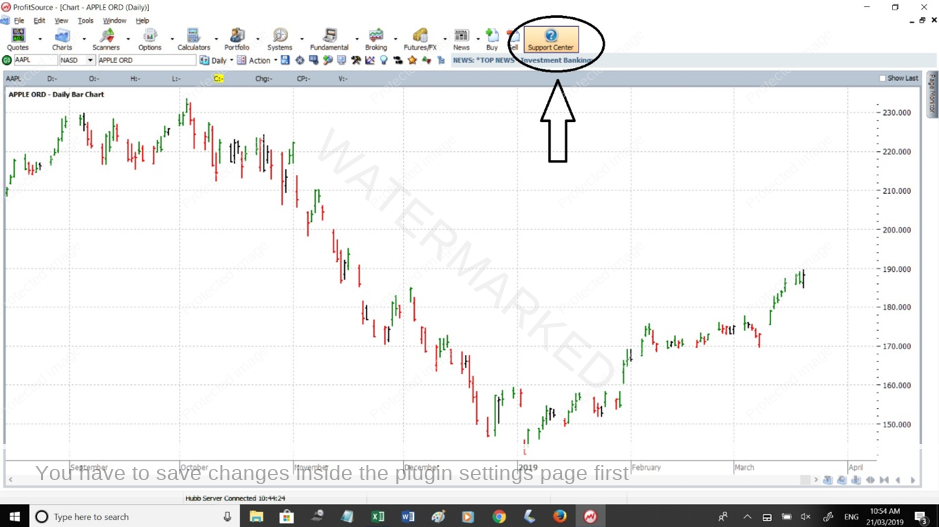
Click on Upgrades & Release Notes.
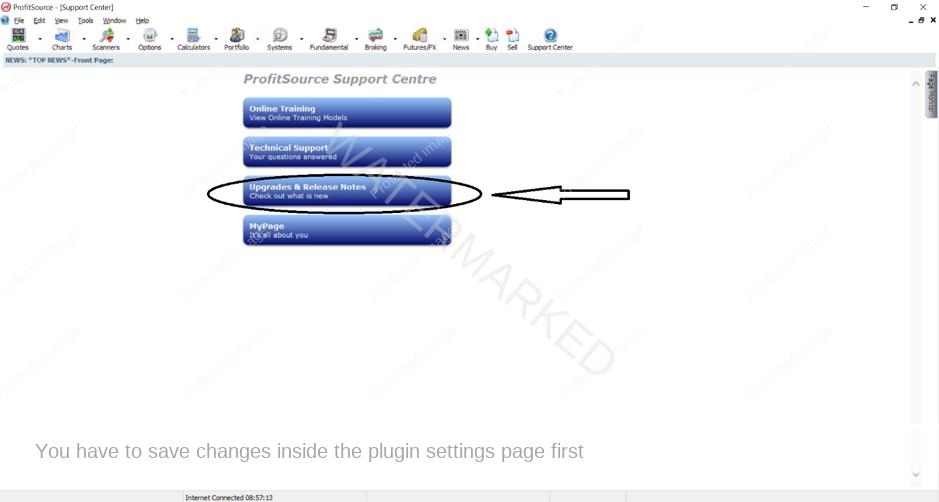
Click on Install Hubb Historical Data.
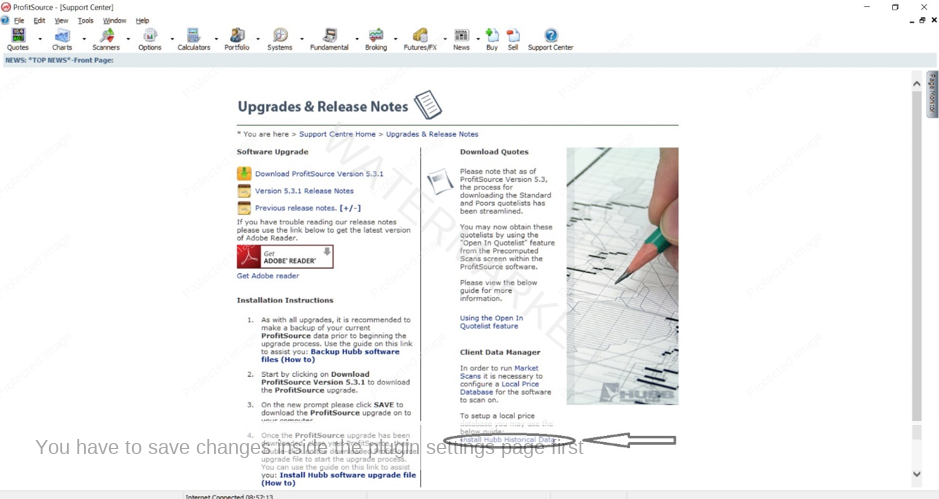
If you have done everything correctly so far, by now you will have had your default Web Browser Open – to the Hubb page with a link to download and install the Hubb Client Data Manager Software. Click on Click Here to Download. If you need, scroll down and use the rest of this webpage as a guide – it’s a great resource put together by Hubb!
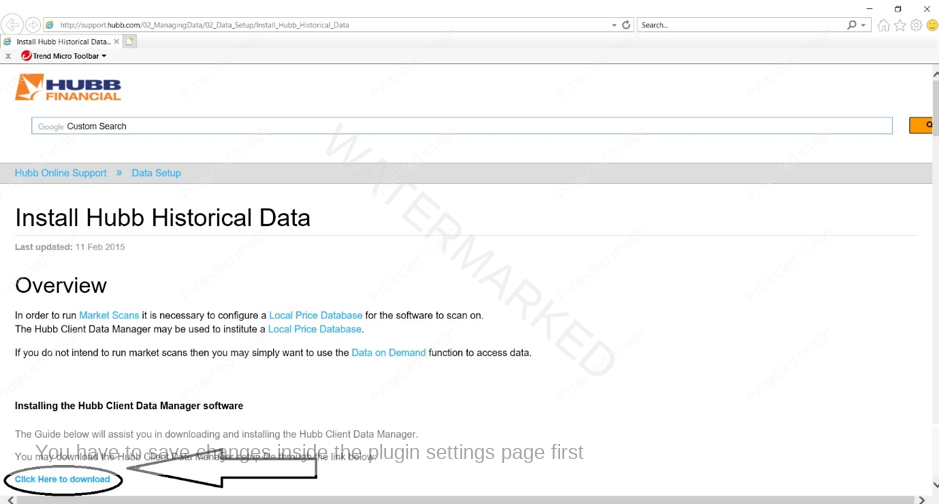
So, from this point onwards, I will assume you have now installed and run the Hubb Client Data Manager software, and that therefore you will soon have access to maximum historical data. The last step is to wait about 30 minutes for the Hubb servers to assign a data ‘plug’; data between today’s date and the date the database was built.
2. The Update Manager (do this daily)
The next thing is to go back to ProfitSource and run the Update Manager: Tools -> Update Manager (or Ctrl+U). IMPORTANT: Running the Update Manager is part of your daily routine – Ctrl+U every day. This will keep your local price database up to date with new data as it comes in. Do not skip this step.
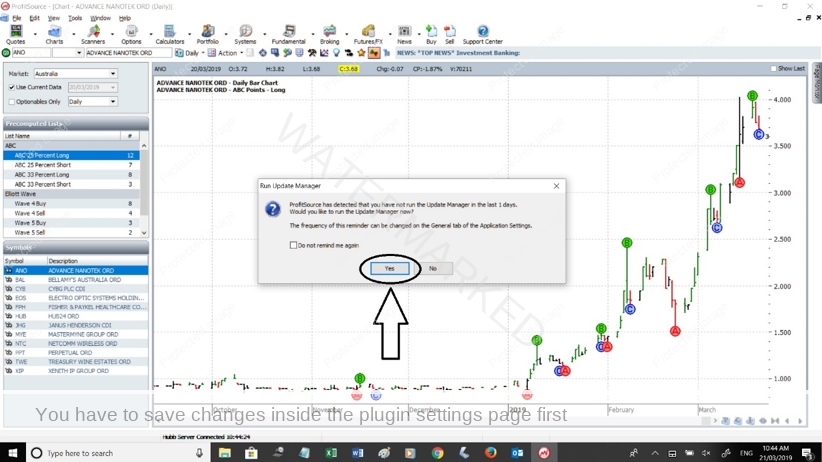
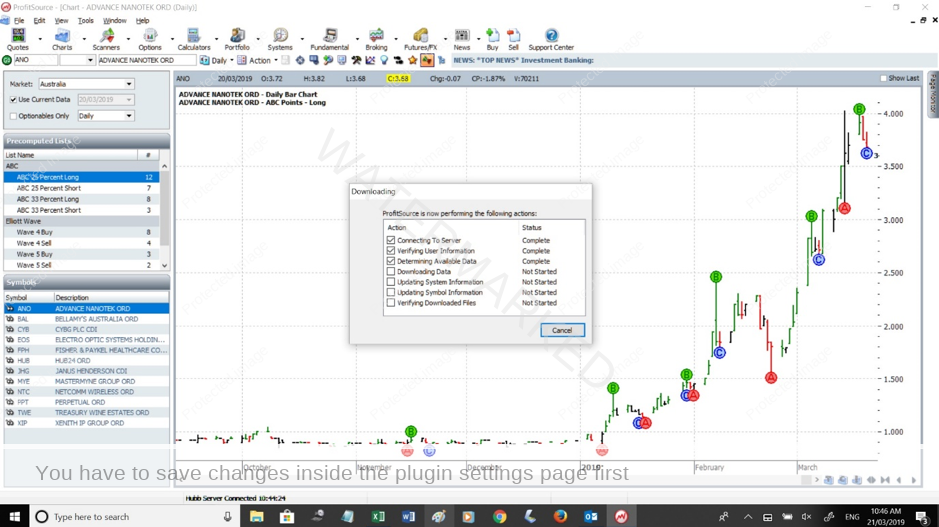
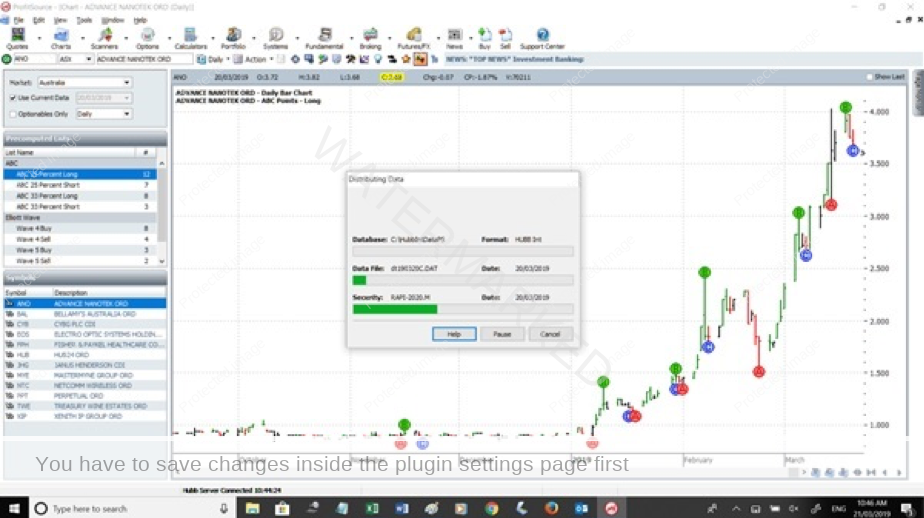
3. The Symbols Maintenance Wizard (do this “occasionally”)
Another important thing to run – especially when setting up ProfitSource, is the Symbols Maintenance Wizard. This we can invoke from the ProfitSource Tools Menu:
Tools -> Maintenance -> Symbols Maintenance Wizard
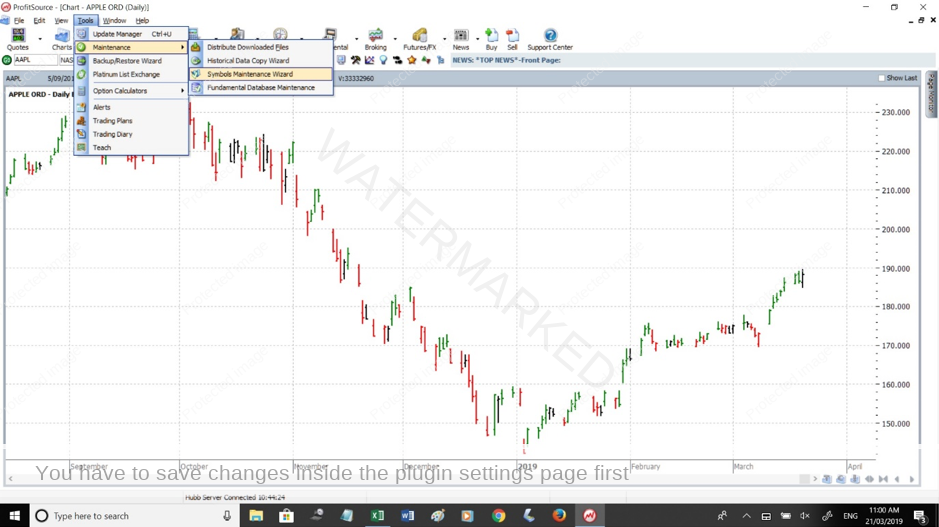
Follow the Wizard prompts through to completion. The purpose of the Symbols Maintenance Wizard is to make sure that all the chart symbols for your ProfitSource installation have the correct parameters. Do this periodically. More detailed information can be found via ProfitSource’s contextual help system:
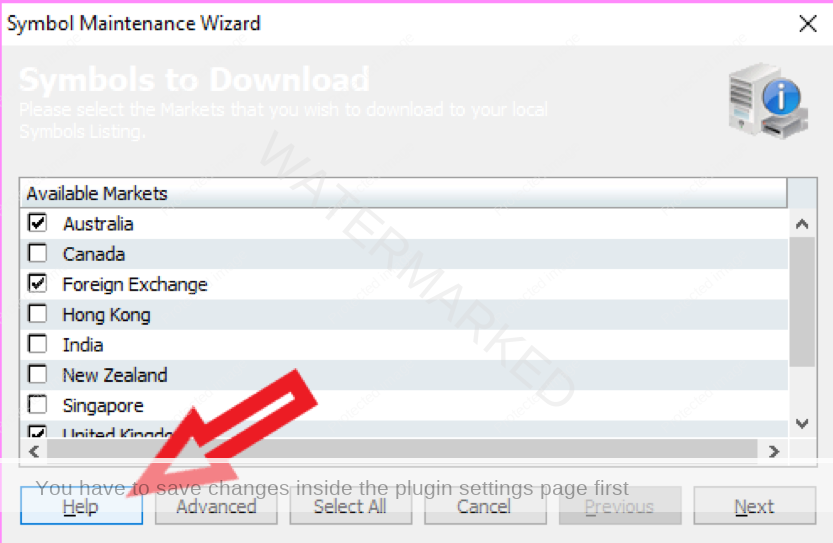
This little help button is located all throughout your software and clicking on it will take you to contextualised help on almost any feature within the software.
4. Data on Demand (do this ad-hoc)
Finally, there is one other tip. And it’s what we call “Data on Demand”. If you haven’t set up ProfitSource for a specific market, you can still open up its chart, and do a custom Data On Demand, to fill in the gaps of any missing data, and obtain maximum historical data on the spot. Right click on the chart to bring up the menu for this.
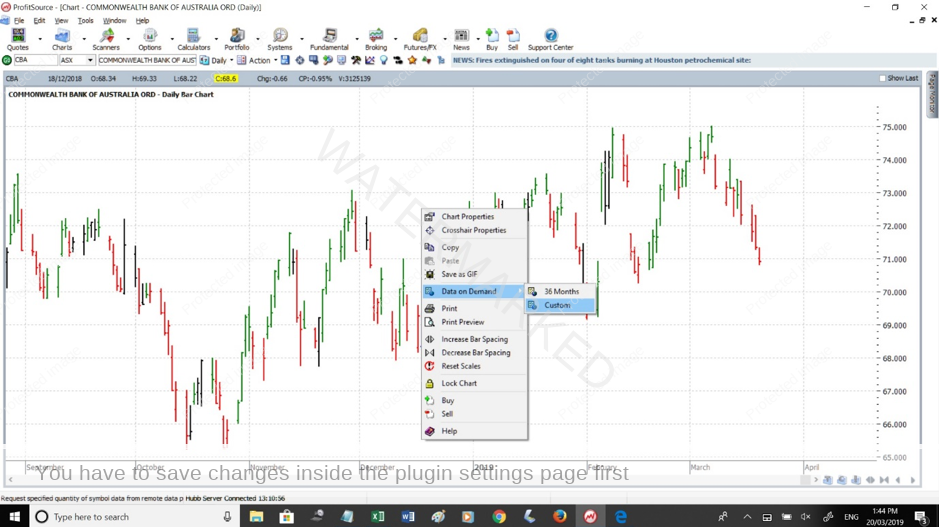
A big article? Yes – there is a lot to digest here. Work on it slowly though. Remember that to maintain the desired data quality in your ProfitSource installation, some action items are a one-off – others are done on a daily basis. Obviously, a secure internet connection is a must. And if you have any technical issues on the way, don’t forget to get in touch with the friendly technical support team at HUBB: info@hubb.com