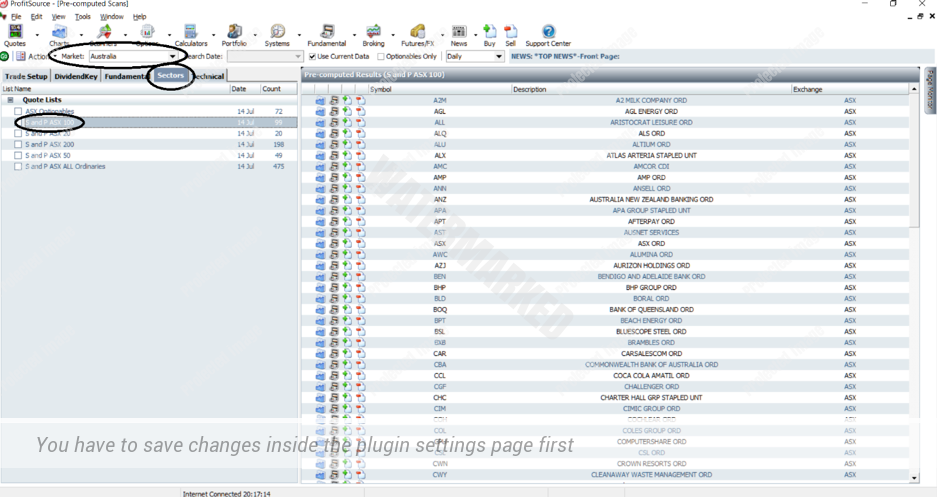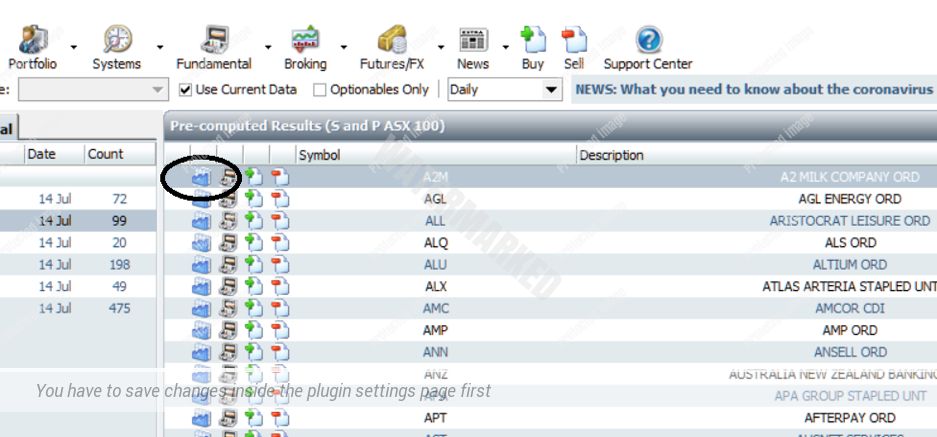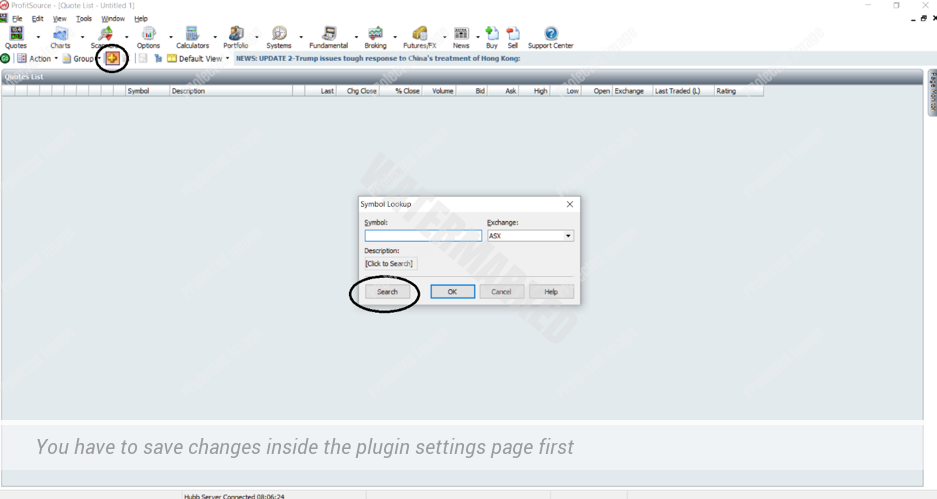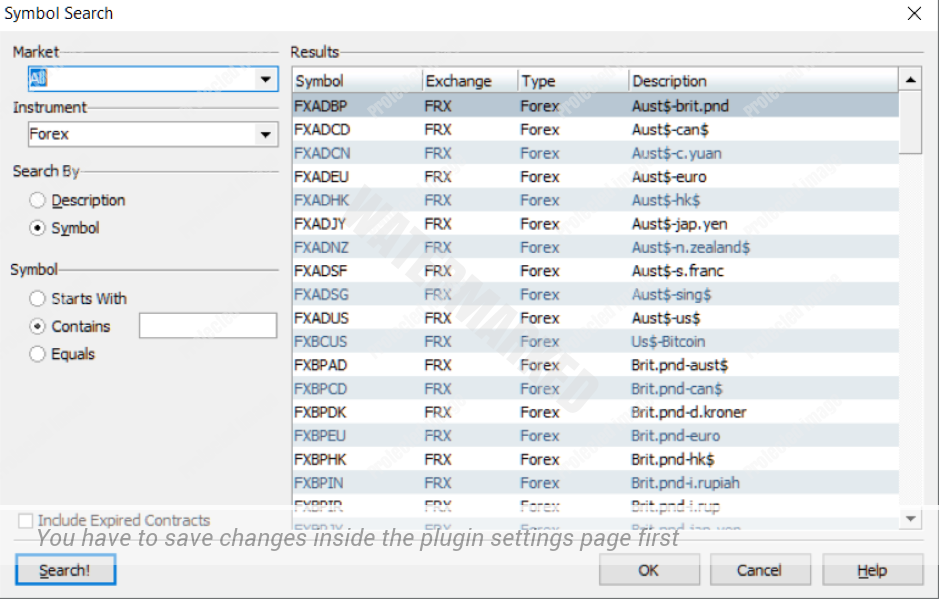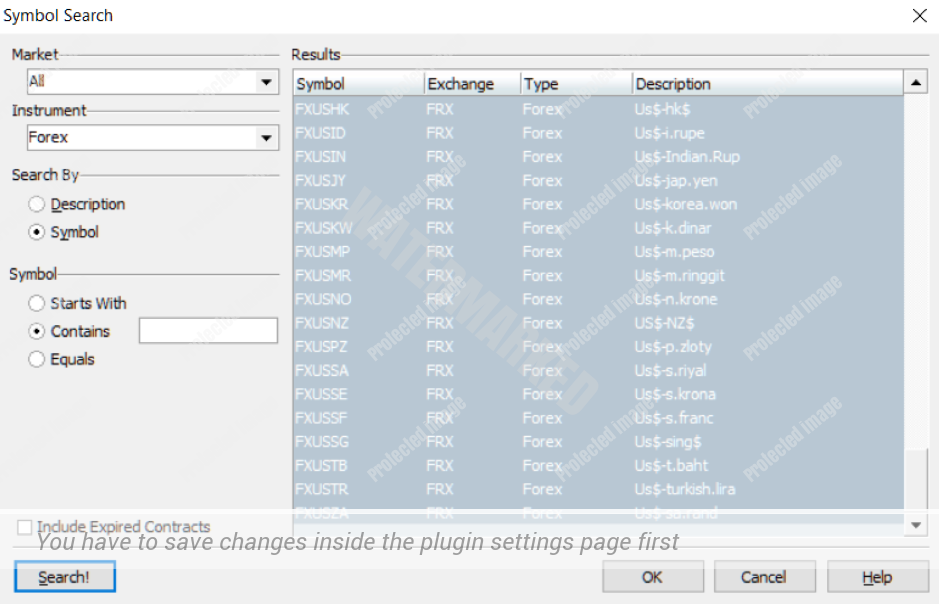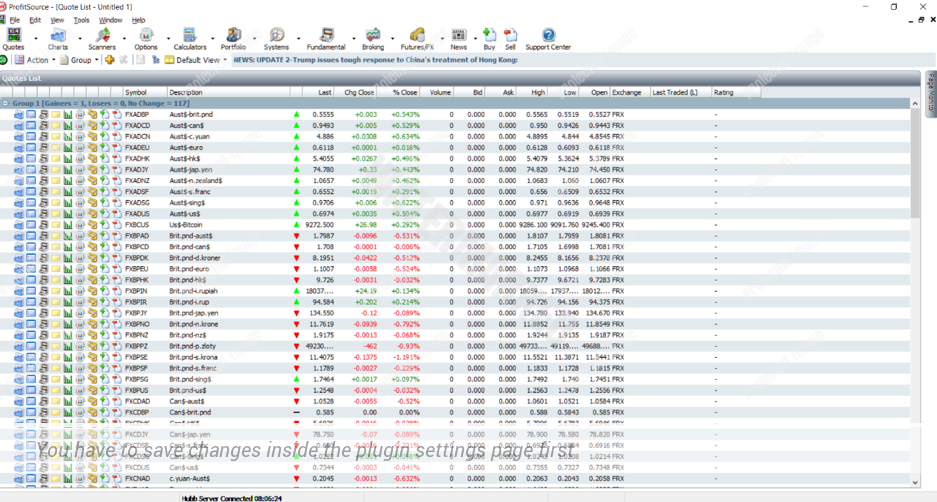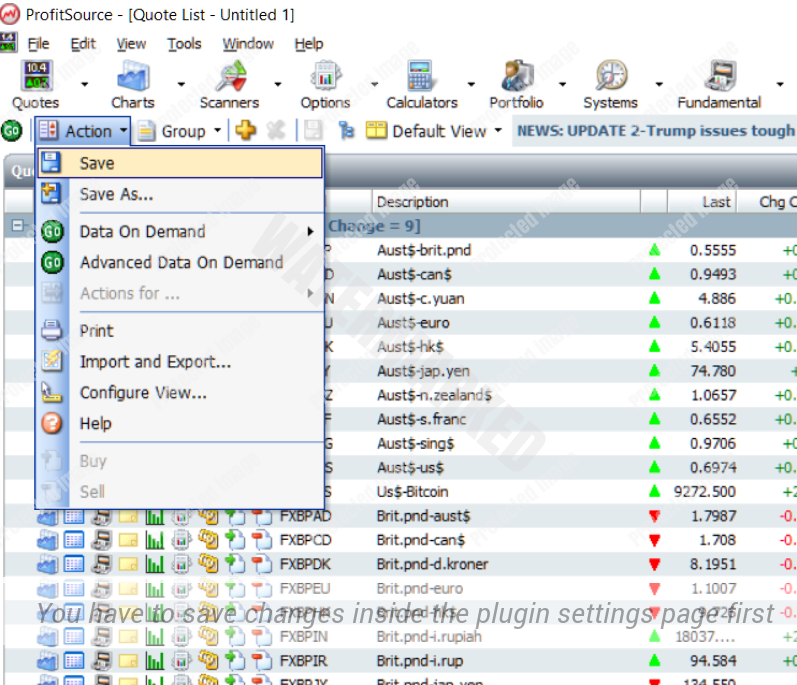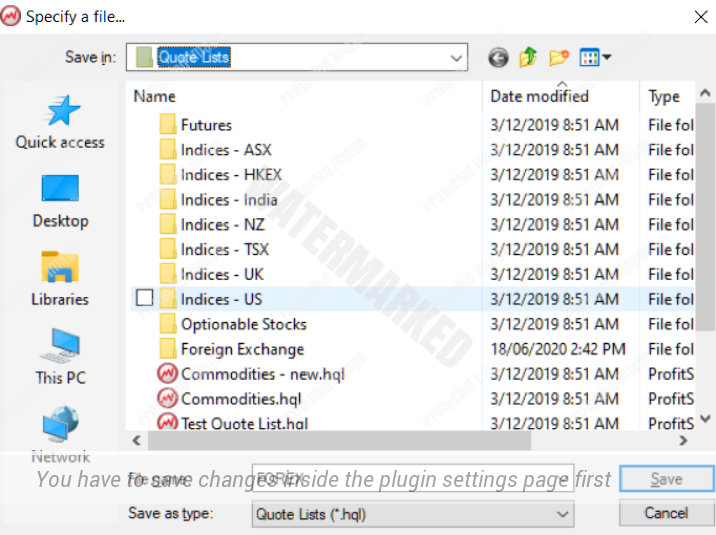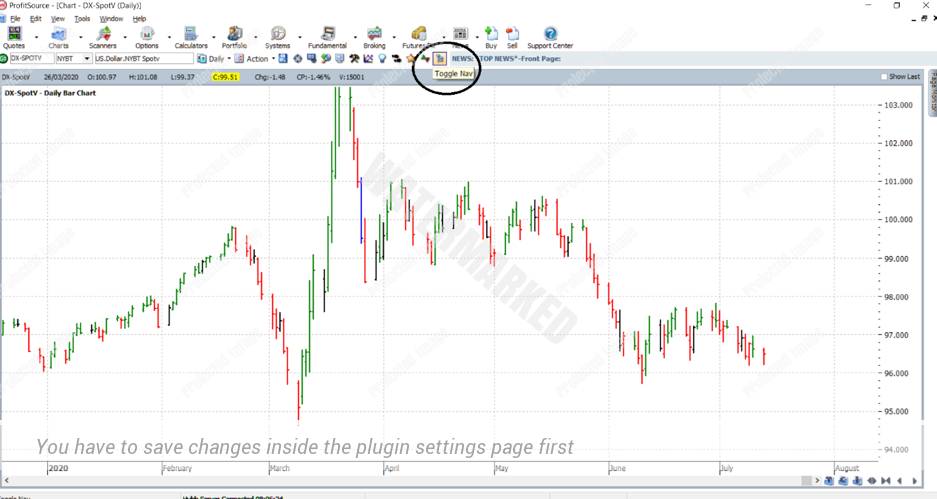ProfitSource – Quote Lists
One of the most frequently asked questions this month at the Trading Tutors desk has been about ProfitSource Quote Lists. From where in the software can we access them? How do we create and edit them? How do we scroll through them? How do we keep them up to date? Before we go ahead, there is one important pre-requisite for this article – it’s an article which we released with our March 2019 newsletter. That article pertains to data completeness and data quality in ProfitSource and you can access it here: ProfitSource – Data.
Now onto Quote Lists…
- The Precomputed Scans. This is one part of the software where we can find a Quote List. Open ProfitSource and take the following steps:
Scanners -> Open Precomputed Scans
Select the Sectors tab, and use the drop down box to set Market to, for example, “Australia”.
Click on your desired group of stocks. For example, “S and P ASX 100”.
Then to scroll through this list, the first thing is to click on the Price Chart icon to the left of the first stock, or whichever stock it is that you wish to look at first.
Once the price chart is open, the F4 key will navigate forward through the list, and the F3 key will take you backwards through the list.
- Create your own Quote List. Open ProfitSource and take the following steps:
Quotes -> New Quote List
Click on the Add button (the little “+” icon).
Then click on Search
This will bring up the Symbol Search window. Now, for example, let’s aim to create a Quote List for all available FX markets in ProfitSource. Take the following steps:
Set Market to “All”
Set Instrument to “Forex”
Ignore the Search By and Symbol criteria, and then click on Search!
You should thus far see something like the following:
Now, if the intention is to add each and every single one of these FX markets to our FX Quote List, they must all be selected by our mouse. By default, the first one is already selected (because the first row in the above image is a darker grey), so to keep that one selected, and in addition to this select all of the others, do the following:
Scroll to the bottom of the search Results list using the scroll bar on the right-hand side.
Then, while holding down the shift key, left click on the last market – i.e. the last row. You will then see something like this:
Then click OK, and your Quote List will be generated….
Now, of course, we need to save it for future use. Select Action -> Save
Choose your filename and click Save
Then later on to access this Quote List, there are two ways:
- Quotes -> Open Quote List. Then to scroll through this list click on the desired Price Chart icon, and as before, use the F4/F3 keys to navigate through the list.
- From the Navigation Tree. This one is a bit more detailed:
With any price chart open in ProfitSource, click on the Toggle Nav button in the toolbar at the top of the chart space.
This will open the Navigation Tree on the left-hand side of the chart space. Once it does, click on Quote Pages. Then scroll down and select your saved Quote List. Then select the first market in this list and begin to navigate through the list in the usual way – with the F4 and F3 keys.
Work hard, work smart!
Andrew Baraniak